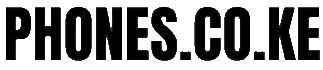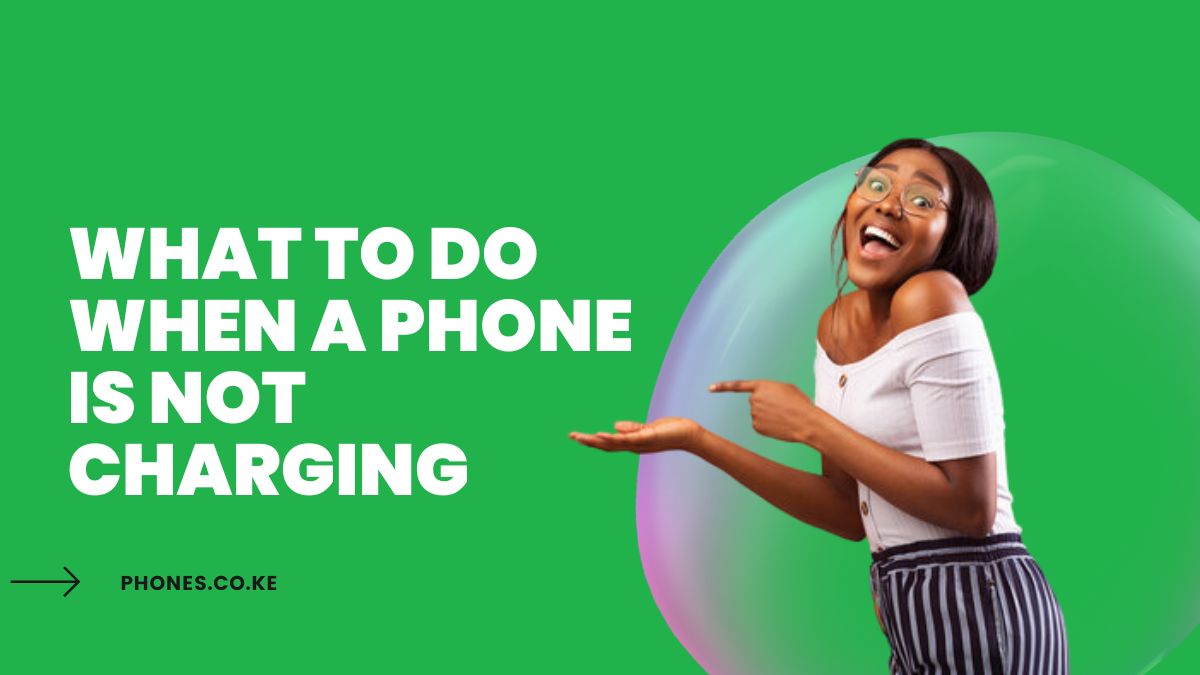What To Do When A Phone Is Not Charging Leave a comment
It can be frustrating when your phone refuses to charge, leaving you in a state of panic.
However, before you rush to a service center, there are a few troubleshooting steps you can take to potentially resolve the issue.
Let’s explore these steps and get your phone charging again:
Step 1: Check Your Cable and Charger
Inspect your cable and charger. Ensure that they are not damaged or frayed. Additionally, verify that they are compatible with your phone model.
If there are signs of damage, try using a different cable or charger to see if that solves the problem.
Step 2: Verify Your Outlet
Check the functionality of the outlet. Plug another device into the same outlet to determine if it is working correctly.
If the other device charges successfully, then the outlet is not the cause of the charging problem.
Step 3: Clean the Charging Port
Remove debris from the charging port. Dust, lint, or other particles may accumulate in the charging port, hindering the charging process.
Gently clean the port using a toothpick or a small brush to remove any obstructions.
Step 4: Restart Your Phone
Perform a simple restart. Sometimes, a minor software glitch can disrupt the charging process.
Restart your phone and see if it begins charging afterward.
Step 5: Update Your Phone’s Software
Ensure your phone’s software is up to date. Software updates often include bug fixes and performance enhancements that can address charging issues.
Check for available updates and install them if necessary.
Step 6: Reset Your Phone
Consider resetting your phone. If none of the previous steps yield positive results, a factory reset may resolve the problem.
Remember to back up your data before initiating the reset, as it will erase all data on your device.
If you have exhausted all of these options and your phone still refuses to charge, it is advisable to visit a professional service center for further diagnosis and assistance.
How to prolong your phone’s battery life
Now, let’s explore some additional tips to help you prolong your phone’s battery life:
- Disable unnecessary features. Turn off features like Bluetooth, Wi-Fi, and GPS when you are not actively using them. This helps conserve battery power.
- Reduce screen brightness. Lowering the brightness of your screen can significantly impact battery life. Opt for a comfortable level of brightness that doesn’t drain the battery excessively.
- Utilize a dark theme. Dark themes use less power on devices with OLED or AMOLED screens, as fewer pixels are illuminated.
- Close unused apps. Apps running in the background can consume battery power. Close apps that you are not actively using to conserve energy.
- Utilize sleep mode. Activate sleep mode or enable the screen timeout feature when you are not using your phone. This helps prevent unnecessary battery drain.
- Avoid full charging. Instead of charging your phone to 100%, consider stopping at around 80% and then unplugging it. Frequent full charges can strain the battery and potentially reduce its overall lifespan.
- Avoid complete battery drain. Allowing your phone’s battery to drain completely can potentially harm the battery’s longevity. Try to recharge your phone before it reaches critically low levels.
By implementing these battery-saving practices, you can optimize the lifespan of your phone’s battery and ensure that it remains healthy and efficient.
Remember, troubleshooting charging issues and maintaining a healthy battery are essential for the smooth functioning of your phone.
Read also:
- What Is a Toll-Free Number and How Does it Work?
- How To Pay Mkopa Phone Using Another Phone In Kenya
- How do I pay my M-Kopa phone online?
- What Is The Code For Paying M-Kopa Phones? Updated
- How to apply for M-Kopa phones?
- Which Phones Do M-Kopa Have In Kenya
- Where To Sell Broken Phones In Kenya
- Where To Trade-In Phones In Kenya
- Where To Sell Broken Phones In Kenya
- Where To Buy Phones In Nairobi
- Where Is Phone Place Kenya Located
- Where To Buy Phones In Wholesale In Kenya