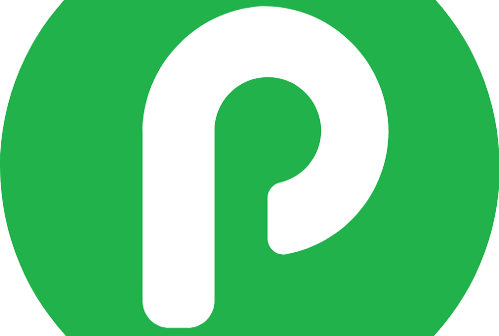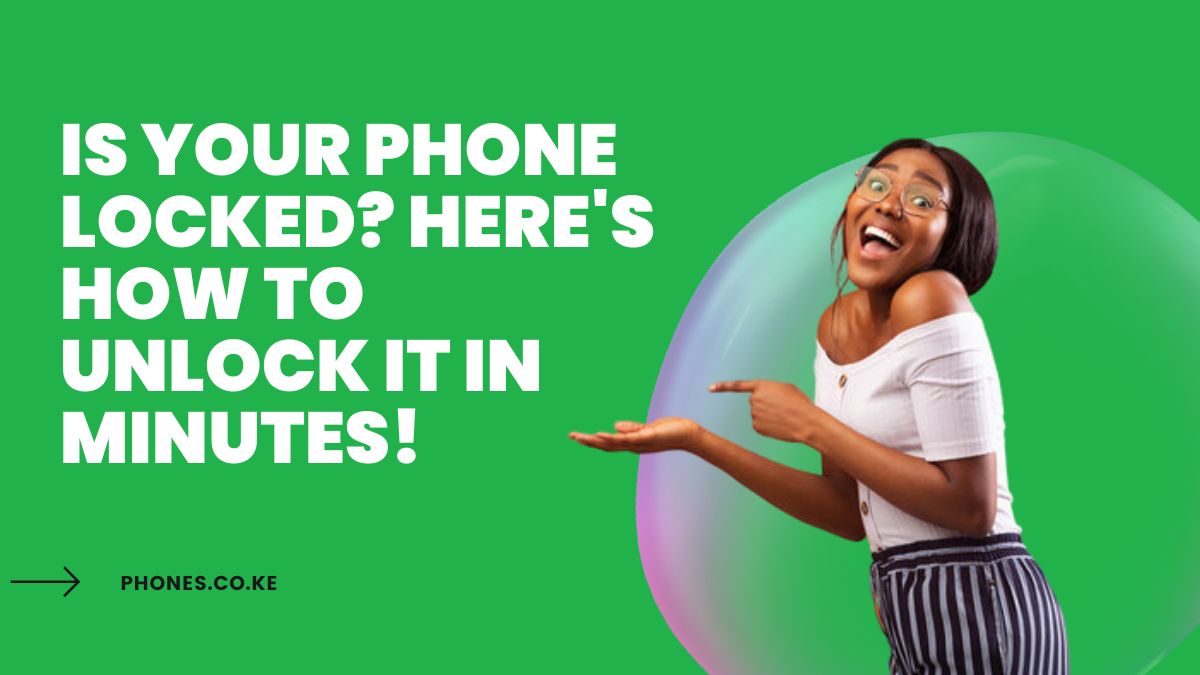Is Your Phone Locked? Here’s How to Unlock It in Minutes! Leave a comment
Picture this: You’re rushing to catch a flight, frantically searching for your boarding pass on your smartphone.
You reach for your phone, only to realize with a sinking feeling that it’s locked.
And not just locked – you’ve completely forgotten your PIN, pattern, or password.
Panic sets in as you contemplate missing your flight and the hassle of dealing with a bricked device.
Sound familiar? Don’t worry, you’re not alone.
In fact, forgetting how to unlock a locked phone is one of the most common tech headaches people face today.
But here’s the good news: unlocking your phone doesn’t have to be a nightmare.
In this guide, I’m going to show you exactly how to unlock a locked phone in minutes, saving you time, stress, and potentially a lot of money.
Whether you’re dealing with an Android or iOS device, a simple PIN lock or a more complex security setup, I’ve got you covered.
By the end of this post, you’ll have all the tools and knowledge you need to regain access to your digital life.
So let’s dive in and turn that locked phone into an open book!
What You’ll Need To Unlock a Locked Phone
First, let’s make sure you have everything you need for a smooth process.
Having these items ready will save you time and frustration as you work through the steps.
Here’s what you should gather:
- Your locked phone: Obviously, you’ll need the device in question.
- Charging cable and power source: Ensure your phone has enough battery life to complete the process.
- Computer with internet access: Some methods require a PC or Mac.
- Google or Apple account credentials: Depending on your device, you’ll need your account information.
- Original proof of purchase: In some cases, you might need to prove ownership.
Why are these items important?
- Your locked phone is the star of the show. Without it, we can’t do much!
- A charging cable and power source are crucial because the unlocking process can drain your battery quickly.
- A computer with internet access allows you to use web-based tools and recovery options.
- Your Google or Apple account credentials are often the keys to unlocking your device remotely.
- Original proof of purchase may be necessary if you need to contact customer support or use certain unlocking services.
Pro Tip: Before you start, take a deep breath and try to recall any details about your lock screen.
Even if you can’t remember the full PIN or pattern, partial information can be helpful in some recovery methods.
Now that we’ve got our toolkit ready, let’s move on to the step-by-step instructions for unlocking your phone.
Remember, the method you’ll use depends on your device type and the specific lock situation you’re facing.
Don’t worry – we’ll cover all the bases!
Step-by-Step Instructions To Unlock a Locked Phone
Method 1: Unlock via PIN/Pattern/Password
Let’s start with the most straightforward approach: trying to unlock your phone using the standard methods.
Even if you think you’ve forgotten your PIN, pattern, or password, it’s worth giving this a shot before moving on to more complex solutions.
Steps:
- Wake up your phone’s screen.
- Look for any hints or password reminders you might have set.
- Try entering your most commonly used PINs or passwords.
- For pattern locks, try tracing the most logical paths.
- If prompted, enter your Google or Apple ID password.
Detailed Explanation:
When you’re faced with a locked screen, your first instinct might be to panic.
But here’s the thing: our brains often work in mysterious ways.
Sometimes, the act of simply attempting to unlock your phone can jog your memory.
Start by waking up your phone’s screen and taking a good, hard look at it.
Many people set up hints or reminders for their lock screen – check if you’ve done the same.
These hints can be incredibly helpful in triggering your memory.
Next, try entering the PINs or passwords you use most frequently.
We often default to familiar number combinations or words, even when we think we’ve chosen something unique.
Common choices include birthdays, anniversaries, or simple number sequences like “1234” or “0000”.
For pattern locks, think about the most logical paths your finger might take.
Many people create patterns based on letters or shapes.
Try tracing an “Z” shape, or maybe the first letter of your name.
Tips and Warnings:
- Don’t rush: Take your time and think carefully about each attempt.
- Be mindful of attempt limits: Most phones have a limit on incorrect attempts before implementing longer wait times or additional security measures.
- Use process of elimination: If you remember part of your PIN or password, use that knowledge to narrow down possibilities.
Recommended Tools:
While this method doesn’t require any special tools, having a notepad and pen handy can be useful.
Jot down the attempts you’ve made to avoid repeating them and potentially triggering security lockouts.
If this method doesn’t work, don’t lose hope!
We have several other techniques up our sleeves.
Let’s move on to the next approach.
Method 2: Unlock via Find My Device (Android)
If you’re using an Android phone and have a Google account linked to it, you’re in luck.
Google’s Find My Device feature can be a lifesaver when it comes to unlocking a locked phone.
Here’s how to use it:
Steps:
- Go to the Find My Device website (https://www.google.com/android/find) on a computer or another phone.
- Sign in with the Google account linked to your locked phone.
- Select your locked phone from the list of devices.
- Click on the “Secure Device” option.
- Follow the prompts to set a new password for your phone.
- Use this new password to unlock your phone.
Detailed Explanation:
Find My Device is a powerful tool that Google provides for free to all Android users.
It’s primarily designed to help you locate a lost phone, but it can also be incredibly useful for unlocking a device you have in your possession.
When you access the Find My Device website, you’ll need to sign in with the same Google account that’s associated with your locked phone.
This is a crucial security measure to ensure that only the rightful owner can access the device.
Once you’re signed in, you’ll see a list of all the devices linked to your account.
Select the phone you’re trying to unlock.
The website will attempt to locate your device, which is why it’s important that your phone is turned on and connected to the internet.
After selecting your device, you’ll see several options.
Choose “Secure Device”.
This option allows you to set a new password for your phone, effectively overriding the existing lock.
Tips and Warnings:
- Ensure your phone is online: This method only works if your phone is turned on and connected to the internet.
- Act quickly: If your battery dies or the phone goes offline, you won’t be able to use this method.
- Remember your Google account password: Without it, you won’t be able to access Find My Device.
Recommended Tools:
While no special tools are required for this method, having access to a reliable internet connection is crucial.
If you’re using a public computer, consider using a private browsing mode to protect your Google account information.
This method is highly effective for Android users, but what if you have an iPhone?
Don’t worry – we’ve got you covered in the next section.
Method 3: Unlock via iCloud (iOS)
For iPhone users, Apple provides a similar feature to Google’s Find My Device.
It’s called Find My iPhone, and it’s accessible through iCloud.
Here’s how to use it to unlock your locked iPhone:
Steps:
- Go to iCloud.com on a computer or another device.
- Sign in with your Apple ID and password.
- Click on “Find iPhone”.
- Select your locked iPhone from the list of devices.
- Click on “Erase iPhone”.
- Confirm the action and wait for the process to complete.
- Set up your iPhone as new and restore from a backup if available.
Detailed Explanation:
iCloud is Apple’s cloud storage and computing service, and it includes the Find My iPhone feature.
This tool is incredibly powerful, allowing you to locate, lock, or erase your iPhone remotely.
In this case, we’ll be using it to erase your phone, which will remove the lock screen in the process.
When you access iCloud.com and sign in with your Apple ID, you’ll be presented with a range of options.
Click on “Find iPhone” to access the tracking interface.
Here, you’ll see a map with all your Apple devices plotted on it.
Select your locked iPhone from the list or map.
The “Erase iPhone” option might seem drastic, but it’s often the most effective way to regain access to a locked device.
When you choose this option, iCloud will send a remote command to your iPhone to erase all data and settings.
This process removes the lock screen, allowing you to set up the phone as new.
Tips and Warnings:
- Backup is crucial: If possible, ensure you have a recent backup before erasing your phone.
- This will delete all data: Only use this method if you’re comfortable with losing data that hasn’t been backed up.
- Activation Lock: After erasing, you’ll need your Apple ID and password to reactivate the phone.
Recommended Tools:
While no special tools are needed, having access to a recent backup of your iPhone (either on iCloud or iTunes) will make the restore process much smoother.
Also, keeping a record of your Apple ID and password in a secure place can be incredibly helpful in situations like this.
If neither the Android nor iOS remote unlocking methods work for you, don’t lose hope.
We still have a few more tricks up our sleeve.
Let’s move on to some more advanced techniques.
Method 4: Unlock via Recovery Mode
When all else fails, entering recovery mode can be a powerful way to regain access to your locked phone.
This method works for both Android and iOS devices, although the specific steps differ.
Let’s break it down:
For Android:
- Turn off your phone.
- Press and hold the Volume Down and Power buttons simultaneously.
- When the bootloader screen appears, use the volume buttons to navigate to “Recovery Mode”.
- Press the Power button to select it.
- When you see the Android mascot, press and hold the Power button, then press Volume Up once.
- Use the volume buttons to navigate to “Wipe data/factory reset”.
- Press the Power button to select it.
- Confirm the reset and wait for it to complete.
- Reboot your phone and set it up as new.
For iOS:
- Connect your iPhone to a computer with iTunes installed.
- Force restart your iPhone (method varies by model).
- When you see the recovery mode screen, open iTunes on your computer.
- iTunes will detect a phone in recovery mode and offer to Restore or Update.
- Choose “Restore” to erase your phone and remove the lock screen.
- Wait for the process to complete, then set up your iPhone as new.
Detailed Explanation:
Recovery mode is a failsafe built into both Android and iOS devices.
It allows you to perform major system operations, including wiping all data and resetting the phone to factory settings.
While this might seem extreme, it’s often the only way to bypass a forgotten lock screen.
For Android devices, the process involves booting into a special menu that’s separate from the main operating system.
From here, you can perform a factory reset, which erases all data and settings, including the lock screen.
On iPhones, recovery mode is accessed through iTunes (or Finder on newer Macs).
By putting your phone into a special state and connecting it to a computer, you can use Apple’s software to erase and restore the device.
Tips and Warnings:
- This is a last resort: Only use this method if you’ve exhausted all other options.
- All data will be erased: Make sure you’ve backed up any important information before proceeding.
- Activation lock: For iPhones, you’ll need your Apple ID and password to reactivate the device after restoring.
Recommended Tools:
For this method, you’ll need:
- A USB cable to connect your phone to a computer
- A computer with iTunes installed (for iPhones)
- Patience – the process can take some time to complete
Recovery mode is a powerful tool, but it does come with the significant drawback of data loss.
If you’re not comfortable with this, or if you’ve tried all these methods without success, there’s one more option to consider.
Let’s look at using third-party software to unlock your phone.
Method 5: Unlock via Third-Party Software
When all other methods have failed, third-party unlocking software can be a viable option.
These tools are designed specifically to bypass lock screens and can sometimes succeed where other methods fail.
However, it’s important to approach this method with caution.
Here’s how it typically works:
Steps:
- Research and choose a reputable unlocking software.
- Download and install the software on your computer.
- Connect your locked phone to the computer via USB.
- Launch the unlocking software and follow its specific instructions.
- Wait for the unlocking process to complete.
- If successful, your phone should now be unlocked.
Detailed Explanation:
Third-party unlocking software works by exploiting various vulnerabilities or using advanced techniques to bypass the lock screen.
These tools often update regularly to keep up with the latest security measures implemented by phone manufacturers.
The exact process can vary depending on the software you choose, but generally, you’ll need to connect your phone to a computer and run the unlocking program.
The software will then attempt to remove the lock screen, either by bypassing it entirely or by resetting it to a known value.
Tips and Warnings:
- Research thoroughly: Not all unlocking software is created equal. Look for reputable options with good reviews.
- Be wary of scams: Some “unlocking” tools are actually malware in disguise. Only download from trusted sources.
- Understand the risks: Using third-party software may void your warranty or potentially cause other issues.
- Check legality: In some regions, using unlocking software may be against the law or your service agreement.
Recommended Tools:
While I can’t recommend specific software (as these tools changes frequently), here are some features to look for:
- Compatibility with your specific phone model and OS version
- Regular updates to ensure effectiveness against the latest security measures
- Customer support in case you encounter issues
- Money-back guarantee to protect your investment
Remember, using third-party software should be a last resort.
It’s always better to use official methods when possible to protect your device and data.
Now that we’ve covered all the major methods for unlocking a locked phone, let’s move on to some general tips for success in this process.
Common Mistakes to Avoid
When trying to unlock a locked phone, it’s easy to make mistakes that can complicate the process or even cause permanent issues.
Here are some common pitfalls to watch out for:
Entering too many incorrect attempts
- Most phones have a limit on incorrect password attempts.
- Exceeding this can trigger longer wait times or even permanent locks.
Rushing into drastic measures
- Don’t immediately jump to factory resets or third-party software.
- Exhaust simpler methods first to avoid unnecessary data loss.
Ignoring backup options
- Failing to regularly back up your phone can lead to significant data loss.
- Always ensure you have recent backups before attempting risky unlocking methods.
Using untrustworthy unlocking services
- Be wary of services that promise quick, easy unlocks.
- Many of these are scams or could compromise your device’s security.
Forgetting about cloud services
- Don’t overlook the power of Find My Device or iCloud.
- These built-in tools can often solve your problem without third-party intervention.
Neglecting to document the process
- Failing to keep track of what you’ve tried can lead to repeated efforts.
- Document each attempt to streamline your troubleshooting.
Ignoring legal and warranty implications
- Some unlocking methods may void your warranty or violate terms of service.
- Always check the potential consequences before proceeding.
Falling for phishing attempts
- Be cautious of emails or messages claiming to help unlock your phone.
- Always access account recovery options directly through official websites.
Overlooking simple solutions
- Sometimes, a simple restart or software update can resolve lock issues.
- Don’t skip these basic troubleshooting steps.
Key Takeaway: Patience and methodical approach are your best friends when dealing with a locked phone.
Avoid the temptation to take shortcuts or trust miraculous solutions.
Stick to official methods and trusted resources to ensure the best outcome for your device and data.
Troubleshooting
Even with careful planning and execution, you might encounter some roadblocks when trying to unlock your phone.
Here are some common issues and their potential solutions:
Phone won’t turn on
- Problem: You can’t access any unlocking methods because your phone won’t power up.
- Solution:
- Ensure the battery isn’t completely drained. Charge for at least 30 minutes.
- Try a different charger and cable.
- Attempt a force restart (method varies by phone model).
Forgotten Google or Apple ID password
- Problem: You can’t use Find My Device or iCloud because you’ve forgotten your account password.
- Solution:
- Use the official account recovery options on Google or Apple’s websites.
- Provide as much information as possible to verify your identity.
- Be patient – account recovery can take time for security reasons.
Find My Device/Find My iPhone isn’t working
- Problem: The service can’t locate or communicate with your phone.
- Solution:
- Ensure your phone is turned on and connected to the internet.
- Check if the service was enabled on your phone before it was locked.
- Try accessing the service from different devices or browsers.
Recovery mode isn’t accessible
- Problem: You can’t get your phone into recovery mode using the standard button combinations.
- Solution:
- Double-check the instructions for your specific phone model.
- Try alternative button combinations (some phones have multiple methods).
- Ensure your phone has enough battery charge to enter recovery mode.
Third-party software isn’t recognizing your phone
- Problem: The unlocking software you’re trying to use doesn’t detect your connected phone.
- Solution:
- Ensure you have the correct drivers installed on your computer.
- Try different USB ports and cables.
- Check if your phone needs to be in a specific mode (like Developer Mode) for the software to work.
Factory reset isn’t removing the lock screen
- Problem: Even after a factory reset, you’re still prompted for the old password.
- Solution:
- This is often due to Factory Reset Protection (FRP) on Android devices.
- You’ll need to remove your Google account from the phone before resetting.
- If that’s not possible, you may need to contact the manufacturer for support.
Remember, troubleshooting can be a trial-and-error process.
If one solution doesn’t work, move on to the next.
Don’t be afraid to seek help from official support channels or trusted tech-savvy friends if you’re stuck.
Alternative Ways To Unlock a Locked Phone
While we’ve covered the most common methods for unlocking a locked phone, there are some variations and alternatives worth considering.
These approaches might be useful in specific situations or when standard methods fail:
Manufacturer-specific unlock tools
Some phone manufacturers offer their own unlocking tools or services.
Examples include Samsung’s Find My Mobile and Huawei’s HiSuite.
These can sometimes provide more options than generic methods.
Carrier unlocking services
If your phone is locked to a specific carrier, they may offer unlocking services.
This is different from bypassing a lock screen but can be useful in certain situations.
Professional unlocking services
Some repair shops offer phone unlocking services.
While potentially effective, be cautious and research the reputation of any service you consider.
Forensic tools
Law enforcement-grade tools exist for bypassing phone locks.
These are typically not available to the general public and may have legal restrictions.
Exploiting security vulnerabilities
Occasionally, security researchers discover vulnerabilities that allow bypassing lock screens.
These are usually patched quickly and may not work on up-to-date devices.
When and why to use these alternatives:
- Manufacturer tools: Use these when available, as they’re often the most reliable and least likely to cause issues.
- Carrier services: Useful if you’re switching carriers or traveling internationally.
- Professional services: Consider as a last resort if you’re comfortable with the potential risks and costs.
- Forensic tools: Generally not applicable for personal use due to legal and ethical considerations.
- Exploits: Not recommended for personal use due to security risks and potential legal issues.
Important considerations:
- Always prioritize official methods and tools provided by your device manufacturer or operating system.
- Be wary of potential security risks when using third-party services or tools.
- Consider the legal implications of using certain unlocking methods, especially in professional or forensic contexts.
Conclusion
Going through the challenge of how to unlock a locked phone can feel like a daunting task, but with the right knowledge and approach, it’s a problem that can often be solved quickly and efficiently.
We’ve explored a range of methods, from simple PIN attempts to more advanced techniques like recovery mode and third-party software.
Key takeaways to remember:
- Start with the simplest solutions before moving to more complex ones.
- Always prioritize official unlocking methods provided by your device manufacturer.
- Regularly back up your data to minimize the impact of potential data loss.
- Stay calm and patient throughout the process – rushing can lead to mistakes.
- Be cautious with third-party tools and always research their reliability and safety.
Remember, prevention is the best cure.
If you do find yourself staring at a locked screen, don’t panic.
Return to this guide, follow the steps methodically, and you’ll likely regain access to your device in no time.
And if all else fails, don’t hesitate to reach out to official support channels for assistance.
Your phone is a crucial part of your daily life, and being locked out can be incredibly frustrating.
But armed with the knowledge from this guide, you’re now well-equipped to handle this challenge.
So take a deep breath, approach the problem step-by-step, and soon enough, you’ll be back to using your phone as usual.
Remember, unlocking a locked phone doesn’t have to be a nightmare – with the right approach, it’s a problem you can solve.
Read also:
- How to Extend Phone Battery Life in Kenya
- How to Check if a Phone is Original in Kenya
- 7 Simple Ways to Transfer Data to Your New Phone
FAQ Section
Q: Can I unlock my phone without losing data?
A: Yes, in many cases. Methods like using Find My Device or remembering your password allow you to unlock without data loss. However, some methods, like factory reset, will erase your data.
Q: How long does it typically take to unlock a locked phone?
A: It varies greatly depending on the method used. Simple PIN guessing can take minutes, while more complex methods might take hours or even days if account recovery is involved.
Q: Is it legal to unlock my own phone?
A: Generally, yes. It’s legal to unlock a phone you own. However, using certain methods or unlocking a phone you don’t own may have legal implications.
Q: Will unlocking my phone void its warranty?
A: Using official methods shouldn’t void your warranty. However, using third-party software or services might. Always check your warranty terms.
Q: Can I unlock a phone if I’ve forgotten the Google or Apple ID password?
A: Yes, but it’s more challenging. You’ll need to go through the account recovery process with Google or Apple first.
Q: Are paid unlocking services safe to use?
A: It depends. Some are reputable, while others may be scams. Always research thoroughly and prefer official methods when possible.
Q: How can I prevent getting locked out of my phone in the future?
A: Use biometric locks, keep account information secure but accessible, and regularly back up your data. Also, consider using password managers for complex passwords.
Q: Can I unlock a phone that’s been reported as stolen?
A: No, you shouldn’t attempt to unlock a stolen phone. If you’ve purchased a used phone that turns out to be stolen, contact the authorities.
Q: Will a factory reset always unlock my phone?
A: Not always. Some phones have Factory Reset Protection, which requires the original account credentials even after a reset.
Q: Can I unlock a phone that’s locked to a specific carrier?
A: Yes, but this is different from bypassing a lock screen. Contact your carrier for information on their unlocking policy and process.