Samsung Check Battery Health Code (100% Working) 1
Want to know the real deal about your Samsung battery’s health? You’re in the right place. I’m going to break it down, Alex Hormozi style – direct, no-nonsense, and packed with actionable advice.
Let’s get this show on the road.
Why You Need to Check Your Samsung Battery Health
Think of your phone’s battery like the gas tank in your car. A faulty tank leads to problems, right? Same goes for your Samsung. A dying battery means:
- Shorter lifespan: You’re chained to the charger, constantly worried about your phone dying.
- Slower performance: Lagging apps and a phone that can’t keep up.
- Unexpected shutdowns: Your phone dies when you need it most – mid-call, during that killer photo op, you name it.
Knowing your battery’s health helps you avoid these headaches and squeeze the most life out of your Samsung.
Latest Samsung Check Battery Health Code (100% Working)
Samsung has these hidden codes, like cheat codes for your phone. They unlock a treasure trove of information, including your battery’s status. Here’s the rundown:
- *#0228#: This code used to be the go-to for detailed battery stats, but Samsung’s been phasing it out on newer models. Worth a shot if you’ve got an older device.
- *##4636##*: This one’s a bit more universal. It gives you a peek under the hood, showing battery info like temperature, health, and voltage.
How to use these codes:
- Open your phone app, like you’re making a call.
- Punch in the code.
- Boom! A hidden menu pops up with all the juicy details.
Important Note: These codes might not work on all Samsung models. Samsung’s always tweaking things, so don’t be surprised if you hit a roadblock.
The Samsung Members App: Your Battery Health HQ
Samsung’s got this handy app called Samsung Members. Think of it as your phone’s personal checkup center. Here’s how to use it to check your battery:
- Download the app: If you don’t have it already, grab it from the Google Play Store.
- Open the app: Fire it up and look for the “Get Help” tab at the bottom.
- Run the diagnostics: Tap on “Interactive checks” then select “Battery.”
The app will give you a verdict on your battery’s health – “Good,” “Okay,” or “Needs Improvement.” It’s like a quick health report card for your phone.
Third-Party Apps To Check Samsung Battery Health
Want to go deeper? Third-party apps offer more detailed insights and features. Here are a couple of heavy hitters:
- AccuBattery: This app tracks your battery usage in real-time, estimates your battery’s actual capacity, and even gives you tips to prolong its life.
- Device Info HW: A powerful tool that gives you a complete hardware overview of your phone, including detailed battery stats.
These apps are like having a personal mechanic for your phone battery. They give you the knowledge to make informed decisions about charging habits and battery maintenance.
How To Maximize Your Battery Life: Tips and Tricks
Now that you know how to check your battery’s health, let’s talk about keeping it in top shape. Here’s the deal:
- Avoid extreme temperatures: Heat is the enemy. Don’t leave your phone baking in the sun or freezing in the cold.
- Optimize your settings: Dim your screen brightness, turn off unused features like Bluetooth and GPS, and use Wi-Fi instead of mobile data whenever possible.
- Charge smart: Avoid full charges and discharges. Keep your battery level between 20% and 80% for optimal lifespan.
- Use fast charging sparingly: Fast charging is convenient, but it can generate more heat and stress your battery over time.
Think of these tips as preventative maintenance for your phone. A little care goes a long way in extending your battery’s life and keeping your Samsung running like a champ.
Troubleshooting Samsung Battery Issues
Even with the best care, battery problems can still pop up. Here are some common issues and how to tackle them:
- Battery draining fast: Check for power-hungry apps, update your phone’s software, and calibrate your battery by letting it fully discharge and then fully charge.
- Phone overheating: Close unused apps, reduce screen brightness, and avoid using your phone while it’s charging.
- Battery swelling: This is a serious issue. Stop using your phone immediately and contact Samsung support for assistance.
Don’t let battery problems get you down. With a little troubleshooting, you can often get your Samsung back on track.
How To Replace Your Samsung Battery
Batteries don’t last forever. Here are some signs it’s time for a replacement:
- Significant decrease in battery life: If you’re constantly reaching for the charger, it’s a clear sign your battery is nearing the end of its life.
- Phone shutting down unexpectedly: This is a red flag that your battery is struggling to hold a charge.
- Battery swelling or bulging: This is a safety hazard. Replace your battery immediately.
Replacing your battery is like giving your Samsung a new lease on life. You’ll get back that long-lasting power and avoid those frustrating performance issues.
Take Control of Your Samsung Battery
Knowing your battery’s health is the first step to maximizing its lifespan and keeping your Samsung running smoothly. Use the secret codes, the Samsung Members app, or third-party apps to get the insights you need.
Remember, your phone’s battery is a critical component. Treat it right, and it will reward you with years of reliable performance.
Read also:
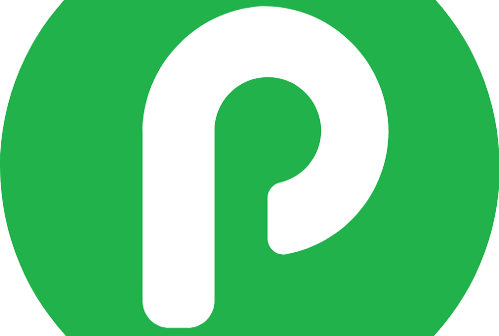


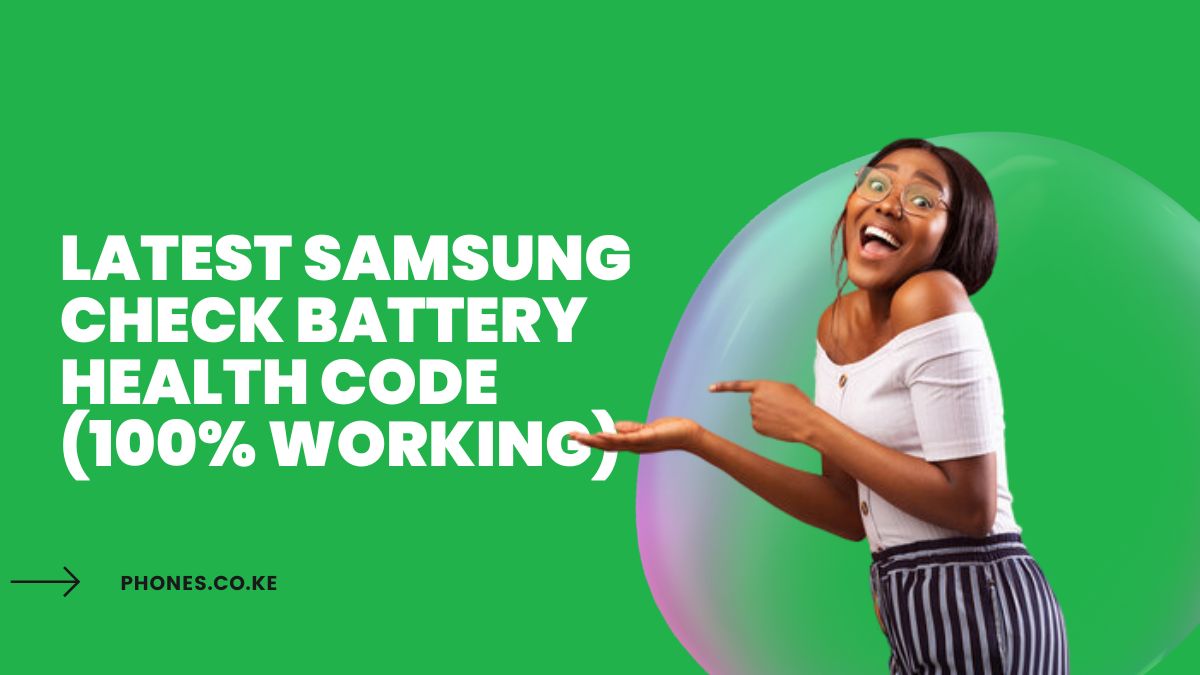
I just want to now if my battery is still OK thanks