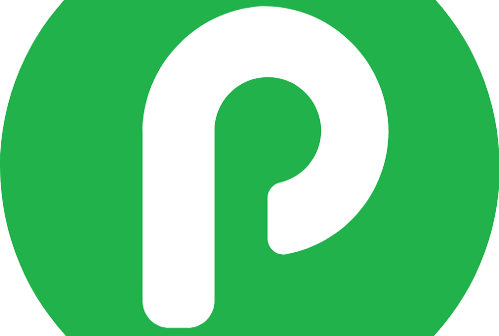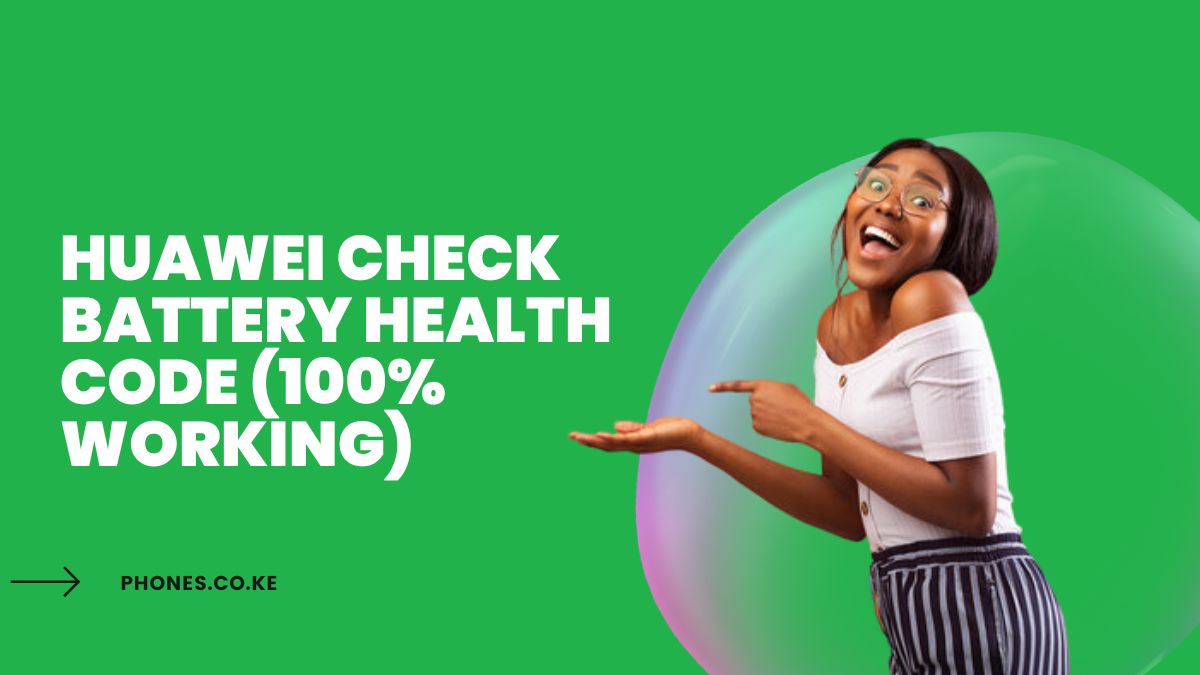Huawei Check Battery Health Code (100% Working) Leave a comment
Want the inside scoop on your Huawei battery’s health? You’ve come to the right place. I’m going to give it to you straight, no fluff, just pure value – the Alex Hormozi way.
Let’s dive in.
Why You Need to Know Your Huawei Battery’s Health
Your phone’s battery is its lifeline. A weak battery means a weak phone. Here’s the deal:
- Limited freedom: You’re tethered to a charger, constantly fearing the dreaded “low battery” warning.
- Sluggish performance: Lagging apps, slow charging, and a phone that can’t keep up with your demands.
- Sudden shutdowns: Your phone dies on you when you need it most – during an important call, in the middle of a game, you name it.
Knowing your battery’s health helps you avoid these frustrations and get the most out of your Huawei.
Huawei Check Battery Health Code (100% Working)
Huawei phones have this hidden code, like a backdoor to your phone’s inner workings. It reveals a goldmine of information, including your battery’s status. Here’s the magic number:
- *##2846579##*: This code unlocks a hidden menu with detailed battery information, including health, voltage, and temperature.
How to use it:
- Open your phone app, like you’re making a call.
- Punch in the code.
- Bingo! A secret menu pops up with all the juicy details.
Important Note: This code might not work on all Huawei models. Huawei’s always updating things, so don’t be surprised if it doesn’t work on your specific device.
The Support App
Huawei has this handy app called Support. It’s like a personal assistant for your phone, providing access to various troubleshooting tools and information. Here’s how to use it to check your battery:
- Open the app: If you don’t have it, download it from the Huawei AppGallery.
- Go to Diagnostics: Look for the “Diagnostics” tab and tap on it.
- Run the Battery Check: Select “Battery” from the list of tests.
The app will give you a quick overview of your battery’s health, letting you know if it’s in good shape or needs attention.
Third-Party Apps To Check Huawei Battery Health
Want to go deeper? Third-party apps offer more comprehensive battery analysis and features. Here are a couple of top contenders:
- AccuBattery: This app tracks your battery usage in real-time, estimates your battery’s actual capacity, and even gives you tips to extend its life.
- AIDA64: A powerful tool that provides a detailed hardware overview of your phone, including in-depth battery stats.
These apps are like having a personal trainer for your phone battery. They give you the knowledge and tools to optimize its performance and longevity.
Huawei Battery Care: Tips for a Long and Healthy Life
Now that you know how to check your battery’s health, let’s talk about keeping it in top shape. Here’s the game plan:
- Avoid extreme temperatures: Heat is the enemy. Don’t leave your phone baking in the sun or freezing in the cold.
- Optimize your settings: Dim your screen brightness, turn off unused features like Bluetooth and GPS, and use Wi-Fi instead of mobile data whenever possible.
- Charge smart: Avoid full charges and discharges. Keep your battery level between 20% and 80% for optimal lifespan.
- Use Huawei’s Battery Optimization features: Huawei phones come with built-in battery optimization tools. Explore them and use them to your advantage.
Think of these tips as a fitness regime for your battery. A little care and attention go a long way in keeping it healthy and strong.
Troubleshooting Huawei Battery Issues: When Things Go South
Even with the best care, battery problems can still arise. Here are some common issues and how to tackle them:
- Battery draining fast: Check for power-hungry apps, update your phone’s software, and calibrate your battery by letting it fully discharge and then fully charge.
- Phone overheating: Close unused apps, reduce screen brightness, and avoid using your phone while it’s charging.
- Battery swelling: This is a serious issue. Stop using your phone immediately and contact Huawei support for assistance.
Don’t let battery problems get you down. With a little troubleshooting, you can often get your Huawei back on track.
Replacing Your Huawei Battery
Batteries have a limited lifespan. Here are some signs it’s time for a replacement:
- Significant decrease in battery life: If you’re constantly reaching for the charger, it’s a clear sign your battery is nearing the end of its road.
- Phone shutting down unexpectedly: This is a red flag that your battery is struggling to hold a charge.
- Battery swelling or bulging: This is a safety hazard. Replace your battery immediately.
Replacing your battery is like giving your Huawei a new lease on life. You’ll regain that long-lasting power and avoid those frustrating performance issues.
Take Charge of Your Huawei Battery
Knowing your battery’s health is the key to maximizing its lifespan and keeping your Huawei performing at its best. Use the secret code, the Support app, or third-party apps to get the insights you need.
Remember, your phone’s battery is its heart. Treat it right, and it will reward you with years of reliable performance.
Read also: